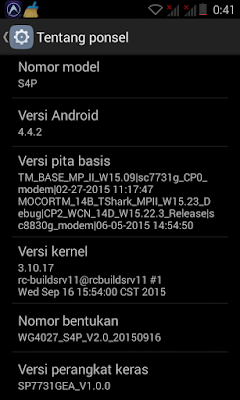Factory reset iPhone should be a hard decision, because all of things on iPhone will be lost. But when we have to do it without any hesitation?
1. Backup iPhone
We had better back up iPhone. You will know this backup is so important if you want to restore iPhone after hard reset.
2. Take out iPhone SIM or SD card
This action can protect iPhone data stored on SD card from damage.
When you are ready to go on, now please see following three ways to hard reset iPhone.
 When iPhone buttons are available, this way is one of the easiest methods to restore iPhone to factory settings without passcode.
When iPhone buttons are available, this way is one of the easiest methods to restore iPhone to factory settings without passcode.
Step 1: Press and hold the Home button (at the bottom of iPhone) and the Sleep/Wake button (on top of the iPhone) simultaneously.
Step 2: Hold both buttons until the iPhone shuts off and begins to restart.
Let it go when you see the Apple logo appear on screen. You’ve just performed a hard reset.
Step 1: Go to Settings > General > Reset and select "Erase All Content and Settings".

Step 2: When a message prompts you whether you want to restore iPhone to factory settings, just click OK to confirm. Follow tips to go on, and iPhone will be reset.
Step 1: Make sure iTunes and iOSBoot Genius installed in Windows computer.
Step 2: Connect iPhone to computer with USB cable.
Step 3: Run iOSBoot Genius and check connected iPhone.

Step 4: Enter iPhone recovery mode with one click on "Enter Recovery Mode" of iOSBoot Genius.
Step 5: When iTunes prompts you that iPhone is in recovery mode and you must restore it before it can be used with iTunes. Click OK.
Step 6: Restore iPhone by clicking iTunes "Restore iPhone" button.
This way works when you couldn’t use iTunes to enter iPhone recovery mode successfully and then restore it to factory default. If iTunes can do that, you can directly use iTunes to restore iPhone. After iPhone hard reset, restore iPhone from iTunes backup or iCloud backup is the best way to recover data ever on iPhone memory card.
Related Links:
- iPhone freezes.
- iPhone couldn’t work right.
- iPhone has been attacked by virus.
- You want to sell iPhone to another person.
- You want to erase iPhone personal data.
1. Backup iPhone
We had better back up iPhone. You will know this backup is so important if you want to restore iPhone after hard reset.
2. Take out iPhone SIM or SD card
This action can protect iPhone data stored on SD card from damage.
When you are ready to go on, now please see following three ways to hard reset iPhone.
- Way 1: Hard Reset iPhone with Home and Power Button
- Way 2: Hard Reset iPhone with Menu
- Way 3: Hard Reset iPhone from Recovery Mode with Tool
Way 1: Hard Reset iPhone with Home and Power Button
Step 1: Press and hold the Home button (at the bottom of iPhone) and the Sleep/Wake button (on top of the iPhone) simultaneously.
Step 2: Hold both buttons until the iPhone shuts off and begins to restart.
Let it go when you see the Apple logo appear on screen. You’ve just performed a hard reset.
Way 2: Hard Reset iPhone with Menu
When passcode is still remembered, and you can successfully access iPhone, iPhone can be hard reset via menu.Step 1: Go to Settings > General > Reset and select "Erase All Content and Settings".
Step 2: When a message prompts you whether you want to restore iPhone to factory settings, just click OK to confirm. Follow tips to go on, and iPhone will be reset.
Way 3: Hard Reset iPhone from Recovery Mode with Tool
When there is no passcode and iPhone buttons not working, just take USB cable, Windows computer, iOSBoot Genius and iTunes to help you. You can enter iPhone recovery mode with only one click and restore iPhone to factory default easily with one button.Step 1: Make sure iTunes and iOSBoot Genius installed in Windows computer.
Step 2: Connect iPhone to computer with USB cable.
Step 3: Run iOSBoot Genius and check connected iPhone.
Step 4: Enter iPhone recovery mode with one click on "Enter Recovery Mode" of iOSBoot Genius.
Step 5: When iTunes prompts you that iPhone is in recovery mode and you must restore it before it can be used with iTunes. Click OK.
Step 6: Restore iPhone by clicking iTunes "Restore iPhone" button.
This way works when you couldn’t use iTunes to enter iPhone recovery mode successfully and then restore it to factory default. If iTunes can do that, you can directly use iTunes to restore iPhone. After iPhone hard reset, restore iPhone from iTunes backup or iCloud backup is the best way to recover data ever on iPhone memory card.
Related Links: